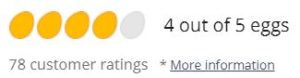The GIGABYTE Z790 UD AC is a gaming motherboard being sold on newegg for $200 but is currently on sale for $189. It supports Intel® Core™ 14th/ 13th /12th processors and has a LGA 1700 socket, you can find the support list here. It also has DDR5 memory support, you can find the full list here.
I was very excited when this finally came in the mail, I’ve been waiting for it for a while. The box wasn’t in the greatest condition but I won’t blame that on GIGABYTE. GIGABYTE is one of my favorite motherboard companies so I was expecting a lot from them. Other than the box being kind of dented, the unboxing process was very smooth.
Everything was perfectly fine inside the box, thankfully GIGABYTE has a 3-year warranty to protect me from anything bad happening to my motherboard. The installation process was pretty weird, even for me who has been installing motherboards for years. There was a missing screw but thankfully I had a spare. I think the installation is a little hard for any beginners out there but the best part is the motherboard’s performance.
GIGABYTE has perfected motherboards by making the best ones out there that rarely have issues. My motherboard has yet to crash and it works flawlessly. I honestly might use it as my main motherboard. It also has great features on its back panel. It has lots of USB ports for my mouse and keyboard, HDMI that works with my monitor, and LAN for my internet needs. Overall, this is a great motherboard for any gamer out there, I give it a 4/5
References:
Alkhayer, Tarek. “GIGABYTE Z790 UD AC LGA 1700 Intel Z790 ATX Motherboard with DDR5, Triple M.2, PCIe 5.0, USB 3.2 Gen2X2 Type-C, Intel Wi-Fi, 2.5GbE LAN, PCIe EZ-Latch, Multi-Key.” Newegg.com, https://www.newegg.com/p/N82E16813145420. Accessed 1 December 2023.
“Z790 UD AC (rev. 1.0) Key Features | Motherboard – GIGABYTE Global.” Gigabyte, https://www.gigabyte.com/Motherboard/Z790-UD-AC-rev-10#kf. Accessed 1 December 2023.
“Z790 UD AC (rev. 1.0) Support | Motherboard – GIGABYTE Global.” Gigabyte, https://www.gigabyte.com/Motherboard/Z790-UD-AC-rev-10/support#support-cpu. Accessed 1 December 2023.
“Z790 UD AC (rev. 1.0) Support | Motherboard – GIGABYTE Global.” Gigabyte, https://www.gigabyte.com/Motherboard/Z790-UD-AC-rev-10/support#support-memsup. Accessed 1 December 2023.
Note: This is for a school project


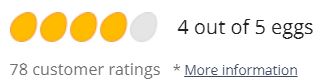



 el
el