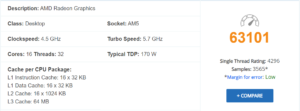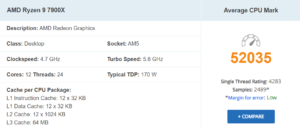This CPU is amazing. This CPU works very well with my home motherboard. This works wonders with how cheap this CPU is . This CPU only costed $104.99 on Newegg. This CPU is amazing for home PC’s. It works great for simple uses. This would be a very bad CPU if you wanted to play video games using it. It works great for just simple browsing. This is not a gaming CPU AT ALL. So If that is what you are looking for, then get away from this one as soon as possible. For simple use however, this is a great option, especially for how cheap it is. I really like the CPU’s that AMD makes. This one is not the greatest that they have made by any means. If your just using your PC every so often and not for any gaming use, this is a pretty good CPU choice.
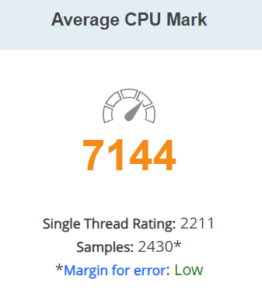
*AM4 Socket
*4 Cores and 4 Threads
*3.6 GHz
References: https://www.cpubenchmark.net/cpu.php?cpu=AMD+Ryzen+3+3200G&id=3497
Note: This review is part of a classroom project


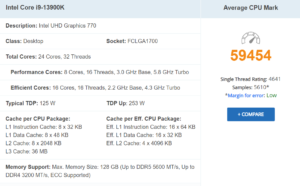

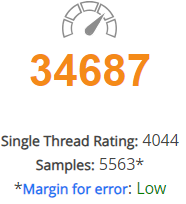



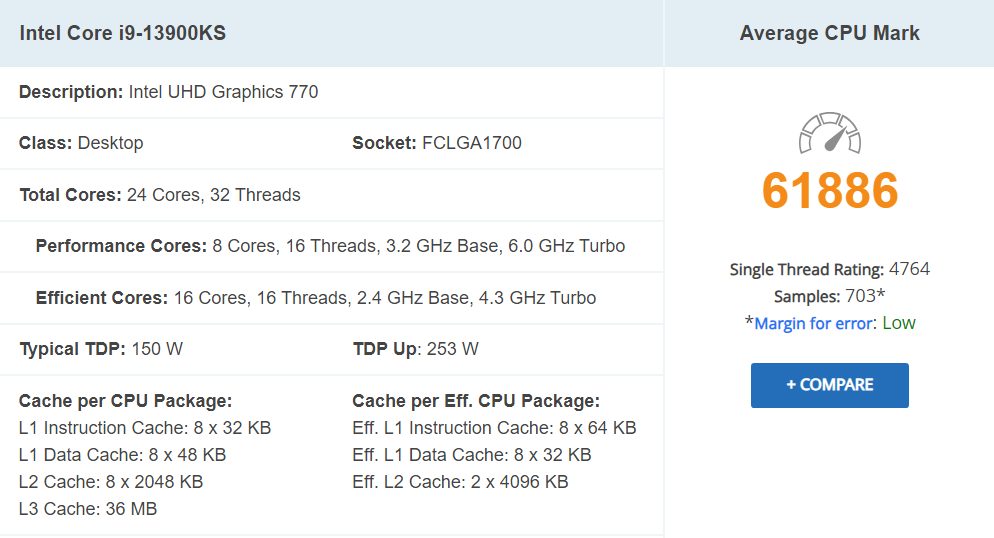

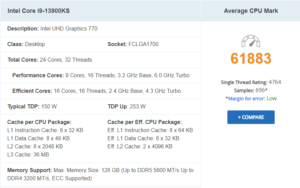

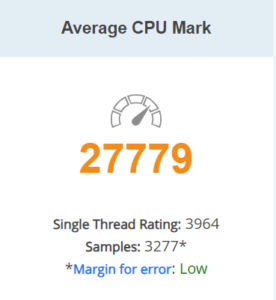 With this CPU I was able to play Farming Simulator 22 at high graphic with zero lag. Farming Simulator is my favorite game and this CPU has made me capable to farm my fields and haul grain all day long!
With this CPU I was able to play Farming Simulator 22 at high graphic with zero lag. Farming Simulator is my favorite game and this CPU has made me capable to farm my fields and haul grain all day long!