As a designer, AutoCAD is my best friend but once I tried getting It on one of my computers it ran terribly and took a long time to launch. To solve this I decided to find a good graphics card for my computer so that it can actually handle my work on AutoCAD. I decided to use a budget of $500 on this graphics card so it’s reasonably affordable for all of you. For everyone who doesn’t already know what AutoCAD is then here’s a short explanation of the basics with the power of ChatGPT, “AutoCAD is a powerful computer software used for drafting and designing in industries like architecture and engineering. It serves as a digital drafting board, enabling users to create precise 2D and 3D drawings efficiently. With a wide range of tools and features, it supports everything from basic sketches to intricate designs. AutoCAD allows for precise measurements and dimensions, ensuring accuracy in the final product. Additionally, it facilitates collaboration among team members and assists in generating essential documentation such as blueprints and technical drawings.” (“ChatGPT Conversation on AutoCAD.” OpenAI, 25 Apr. 2024).
drafting and designing in industries like architecture and engineering. It serves as a digital drafting board, enabling users to create precise 2D and 3D drawings efficiently. With a wide range of tools and features, it supports everything from basic sketches to intricate designs. AutoCAD allows for precise measurements and dimensions, ensuring accuracy in the final product. Additionally, it facilitates collaboration among team members and assists in generating essential documentation such as blueprints and technical drawings.” (“ChatGPT Conversation on AutoCAD.” OpenAI, 25 Apr. 2024).
Now let’s go over the requirements for AutoCAD to be usable.
Basic: 1 GB GPU with 29 GB/s Bandwidth and DirectX 11 compliant
Recommended: 4 GB GPU with 106 GB/s Bandwidth and DirectX 12 compliant
These requirements are fairly low which means it will be easy to find a suitable graphics card, you could probably go lower on how much you want to spend on a graphics card but I decided to go all out on choosing mine because I want to be able to play all of my games at the best possible settings and get my projects exported as fast as possible.
The Radeon RX 7800 XT for $489.99
This one fits right into my budget and it works well for it too. It definitely is a bit overkill with its 624GBps of total bandwidth and 16 GB GDDR6 size but it’s worth it. ASRock is the manufacturer of this and they did a great job. While trying to install it the instructions were very clear and that’s very important to me since I usually don
This also happens to be an AMD so you know it will be of great quality. It also features a 2475 MHz boost clock speed and a 2169 MHz game clock speed. The bus interface this features is PCIe 4.0 x16, to support these features it has many cooling methods including dual fans, a striped ring fan, and 0db silent cooling. It also supports the DirectX 12 Ultimate and OpenGL 4.6 APIs. Make sure your PC includes a 750W PSU to ensure that this great card works the way it should! This card ranks at 28 on PassMark and it has a score of 23939 which is very impressive for the price. I personally really like this card, it looks nice and of course, it works well too, I’d recommend this for anyone with the money and it works perfectly for my work on AutoCAD. So in all, if you’re ever in a similar situation where you have $500 and a need to use AutoCAD then this graphics card is a great choice. 
NOTE: This is a class project
Works Cited
“AMD Radeon™ RX 7800XT.” AMD, https://www.amd.com/en/products/graphics/amd-radeon-rx-7800-xt. Accessed 26 April 2024.
“ChatGPT Conversation on AutoCAD.” OpenAI, 22 Apr. 2024.
Martinez, RJ. “ASRock Challenger Radeon RX 7800 XT OC RX7800XT CL 16GO 16GB GDDR6-90-GA4SZZ-00UANF.” Amazon.com, https://www.amazon.com/dp/B0CHK3929K?tag=videocardbenchmark-20&linkCode=osi&th=1&psc=1. Accessed 26 April 2024.
“PassMark – Radeon RX 7800 XT – Price performance comparison.” Video Card Benchmarks, https://www.videocardbenchmark.net/gpu.php?gpu=Radeon+RX+7800+XT&id=4917. Accessed 26 April 2024.
“Radeon™ RX 7800 XT GAMING OC 16G Key Features | Graphics Card – GIGABYTE Global.” Gigabyte, https://www.gigabyte.com/Graphics-Card/GV-R78XTGAMING-OC-16GD#kf. Accessed 26 April 2024.
“Radeon™ RX 7800 XT GAMING OC 16G Specification | Graphics Card – GIGABYTE Global.” Gigabyte, https://www.gigabyte.com/Graphics-Card/GV-R78XTGAMING-OC-16GD/sp#sp. Accessed 26 April 2024.
“System requirements for AutoCAD 2022 (without specialized toolsets).” Autodesk, 8 October 2023, https://www.autodesk.com/support/technical/article/caas/sfdcarticles/sfdcarticles/System-requirements-for-AutoCAD-2022-without-specialized-toolsets.html. Accessed 26 April 2024.





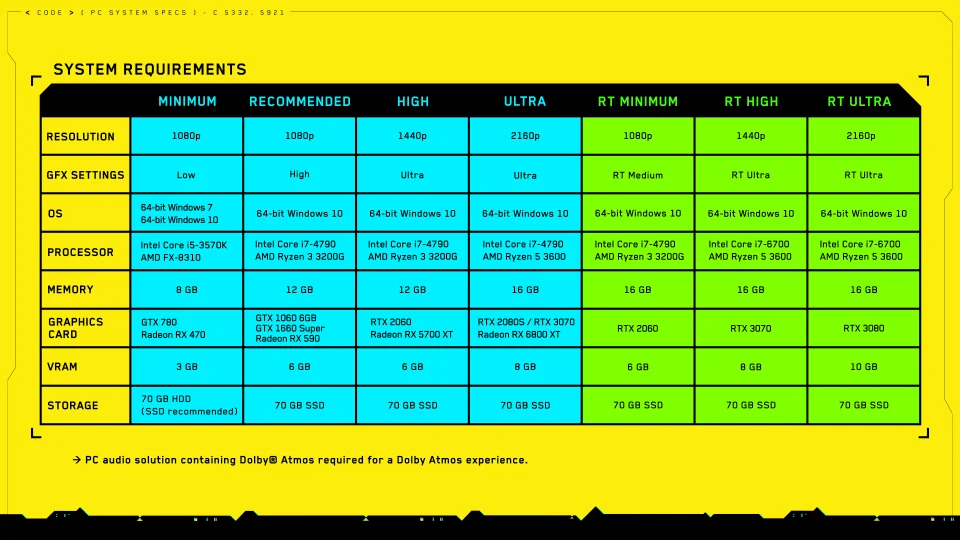





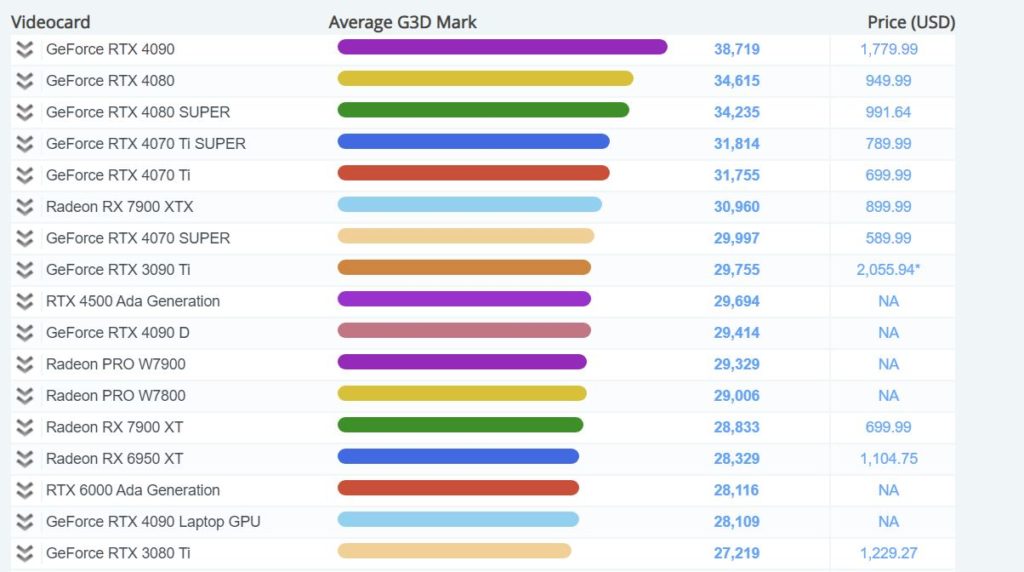


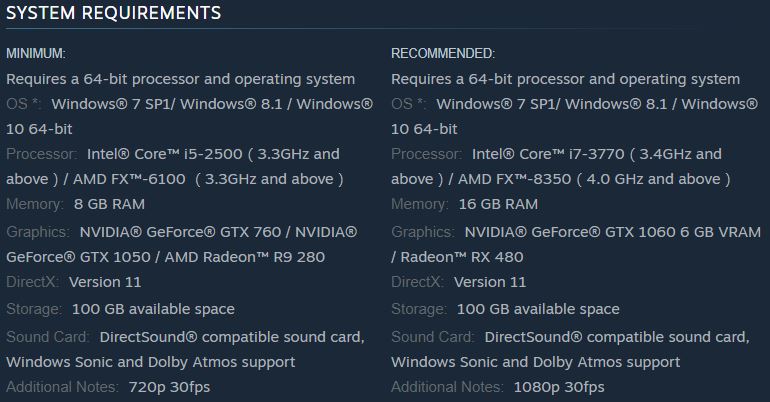


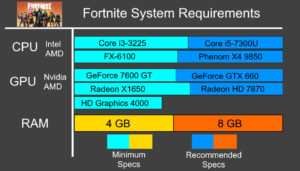

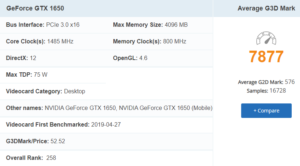





 This low-profile SSD will fit in any motherboard with a m.2 slot. The Samsung SSD is only
This low-profile SSD will fit in any motherboard with a m.2 slot. The Samsung SSD is only