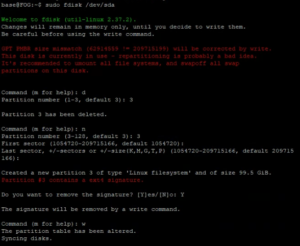Skip to content
- Assumptions
- You need to resize a drive without a GUI.
- You have made some backup of your VM/Physical drive
- Notes
- I got locked out of my Ubuntu Desktop GUI for this tutorial and have to putty to the machine as shown in the image below.

- List you disks
- df -h
- You will get a large output but you need to look for something similar to this

- Find the partition that is out of space. (mine was /dev/sda3/)
- Delete and remake the partition (YOU WILL NOT LOSE DATA), mine was partition 3
- d
- 3
- n
- 3
- PRESS ENTER TWICE
- Specifying the starting and ending blocks. I want the default so I press enter for both questions.
- Y
- Yes, delete the signature
- w
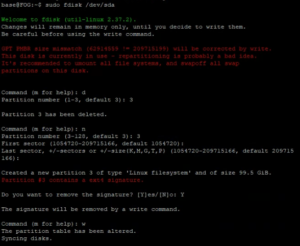
- Control + C
- Resize the file system
- Verify the changes were made
- df -h
- The new size of your file system will be shown.